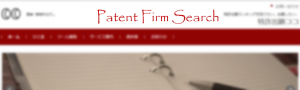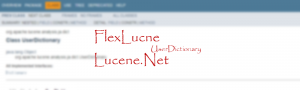[PC] Lucene.Net Ver. 4.8.0 beta-00005 ~Lucene.Netでインデックス作成してみる~
Lucene.Netでインデックス作成
Lucene.NetがJapaneseAnalyzerに対応したということで、早速インデックスの作成プログラムを書いてみました。まずは、Visual Studio Community 2017 (以下、VS2017)の設定方法から説明します。
プロジェクトファイル作成
VS2017のメニューの[ファイル] > [新規作成] > [プロジェクト]から、.NET Frameworkのコンソールアプリを選択し、名前を付けて保存します。
次に、[ツール] > [NuGet パッケージマネージャー] > [ソリューションのNuGetパッケージの管理]を選択し、NuGetのパッケージ管理画面を表示します。検索画面で、「Lucene.Net」と入力し、且つ[プレリリースを含める]チェックボックスをオンにして、検索します。

Lucene.Netのv4.8.0-beta-00005を選択します。そして、インストールする先ほど作成したプロジェクトを選択して、[インストール]ボタンをクリックします。

同様にして、Lucene.Net.Analysis.Kuromojiをインストールします。

Commonも同時にインストールすかと問い合わせが表示されるため、[OK]をクリックして合わせて入れておきます。

無事にCommonとKuromojiとがインストールされるのを確認します。

コーディング
次は、コーディングなのですが、FlexLuceneで使ったものを使いまわします。もちろんusing Lucene.Net.*という形になります。また、JapaneseAnalyzerやIndexWriterConfigの引数が古い形なのでバージョンを指定してあげる必要があります。LuceneVersion.LUCENE_48をつけます。
using System;
using System.Collections.Generic;
using System.Linq;
using System.Text;
using System.Text.RegularExpressions;
using System.IO;
using Lucene.Net.Analysis.Ja;
using Lucene.Net.Documents;
using Lucene.Net.Index;
using Lucene.Net.Search;
using Lucene.Net.Store;
using Lucene.Net.Util;
namespace LdNetIndex
{
class Program
{
const string TARGETDIR = @"C:\temp\testdir"; //ソースとなるフォルダー
const string INDEXDIR = @"c:\temp\ldn-index"; //インデックスの場所
const string FIELD_TITLE = "title";
const string FIELD_PLACE = "place";
const string FIELD_CONTENT = "content";
const string FIELD_MODIFIED = "modified";
static void Main(string[] args)
{
FSDirectory dir = FSDirectory.Open(INDEXDIR);
// テキストの解析方法(アナライザー)を定義
JapaneseAnalyzer analyzer = new JapaneseAnalyzer(LuceneVersion.LUCENE_48);
IndexWriterConfig config = new IndexWriterConfig(LuceneVersion.LUCENE_48, analyzer);
config.OpenMode = OpenMode.CREATE_OR_APPEND;
IndexWriter writer = new IndexWriter(dir, config);
IndexReader reader = DirectoryReader.Open(writer, false);
//開始時間の取得
DateTime startDt = DateTime.Now;
//ファイルのフルパスを基にhtmlファイルを読み込む
IndexFolder(ref writer, ref reader, TARGETDIR, "*.htm*");
//インデクサのクローズ
writer.Commit();
//終了時間の取得
DateTime endDt = DateTime.Now;
System.Console.WriteLine("{0}タイマ刻み数かかりました", (endDt - startDt).Ticks);
}
private static void IndexFolder(ref IndexWriter writer, ref IndexReader reader, string srcDirName, string filterString)
{
string[] files = System.IO.Directory.GetFiles(srcDirName, filterString, System.IO.SearchOption.TopDirectoryOnly);
try
{
foreach (string file in files)
{
string title, content, f;
title = "";
content = "";
f = file;
HTMLParse(ref title, ref content, ref f);
//文書の解析
Document doc = new Document();
Field fldTitle = new StringField(FIELD_TITLE, title, Field.Store.YES);
Field fldPlace = new StringField(FIELD_PLACE, f, Field.Store.YES);
Field sfModified = new SortedDocValuesField(FIELD_MODIFIED, new BytesRef(System.IO.File.GetLastWriteTime(f).ToString()));
Field fldModified = new StoredField(FIELD_MODIFIED, System.IO.File.GetLastWriteTime(f).ToString());
Field fldContent = new TextField(FIELD_CONTENT, content, Field.Store.YES);
doc.Add(fldTitle);
doc.Add(sfModified);
doc.Add(fldModified);
doc.Add(fldPlace);
doc.Add(fldContent);
Term tterm = new Term("place", f.ToString());
writer.UpdateDocument(tterm, doc);
//writer.AddDocument(doc);
}
}
catch (System.IO.IOException ex)
{
System.Console.WriteLine(ex.ToString());
}
//コピー元のディレクトリにあるディレクトリについて、再帰的に呼び出す
string[] dirs = System.IO.Directory.GetDirectories(srcDirName);
foreach (string dir in dirs)
{
IndexFolder(ref writer, ref reader, dir, filterString);
}
}
/*************************
* HTMLの解析
*************************/
private static void HTMLParse(ref string title, ref string content, ref string fileName)
{
StreamReader sr = new StreamReader(fileName, Encoding.GetEncoding("Shift_JIS"));
string text = sr.ReadToEnd();
//正規表現パターンとオプションを指定してRegexオブジェクトを作成
Regex rTitle = new Regex("<title[^>]*>(.*?)", RegexOptions.IgnoreCase | RegexOptions.Singleline);
Regex rPre = new Regex("<body[^>]*>(.*?)", RegexOptions.IgnoreCase | RegexOptions.Singleline);
//TextBox1.Text内で正規表現と一致する対象をすべて検索
MatchCollection mcTitle = rTitle.Matches(text);
MatchCollection mcPre = rPre.Matches(text);
foreach (Match m in mcTitle)
{
title = m.Groups[1].Value;
}
foreach (Match m in mcPre)
{
content = m.Groups[1].Value;
}
}
若干、記載が古い形式なので、config.OpenMode = OpenMode.CREATE_OR_APPEND;とかは、直接値をセットする形になっています。FlexLuceneのバージョン6.3.0を使った場合は、Get/Setで入力していたのと少し違います。ただ、ほんの少しの手直しで動作させることができました。
まとめ
Lucene.Net v4.8.0 beta-00005でJapaneseAnalyzerがサポートされたことで、いろいろな展開ができるようになると思います。ゆくゆくはAndroidアプリ(Xarmin)に利用できないかと夢は膨らむばかりです。是非みなさんもLucene.Netを使った全文検索をお試しください。